|
<< Click to Display Table of Contents >> Remote Monitoring with App |
  
|
|
<< Click to Display Table of Contents >> Remote Monitoring with App |
  
|
1.Open CC Pro app.
2.Select Job, then select Room.
3.Tap ![]() next to device you want to monitor/control
next to device you want to monitor/control
4.App screen goes dark while app is retrieving the latest data
5.Remote Monitoring via WiFi:
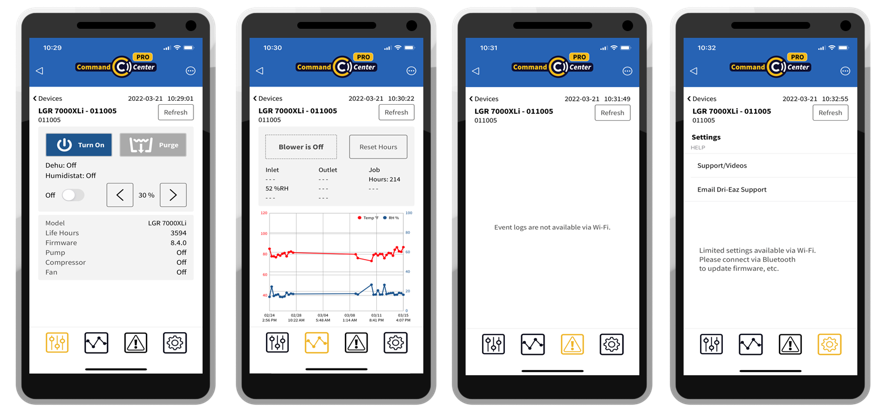
A.Dehumidifiers – Tap ![]()
Control:
•Power on/off
•Manually purge pump
•Activate Humidistat and set/adjust target % relative humidity (only for ongoing moisture control - does not provide maximum dehumidification)
View:
•On/off status
•Humidistat status and % RH setpoint
•Pump purging activity
•Device model, serial number, job and life hours, and firmware version
•Compressor and fan status
B.Dehumidifiers – Tap ![]()
Control:
•Reset job hours (should be done only at beginning of job)
View:
•Inlet/outlet temperature and % relative humidity
•Difference in inlet and outlet GPP (grain depression - indicates effectiveness of dehumidifier)
•Job hours
•Humidity/drying trends graphed over time (30 data points)
C.Air scrubbers – Tap ![]()
Control:
•Power on/off
•Adjust fan speed
•Reset job hours (if not already reset at beginning of job)
View:
•On/off status
•HEPA filter status
•Fan speed
•Job hours
•Device model, serial number and firmware version
View Notifications ![]() about error events (eg, power outages, etc.) - not available currently via WiFi
about error events (eg, power outages, etc.) - not available currently via WiFi