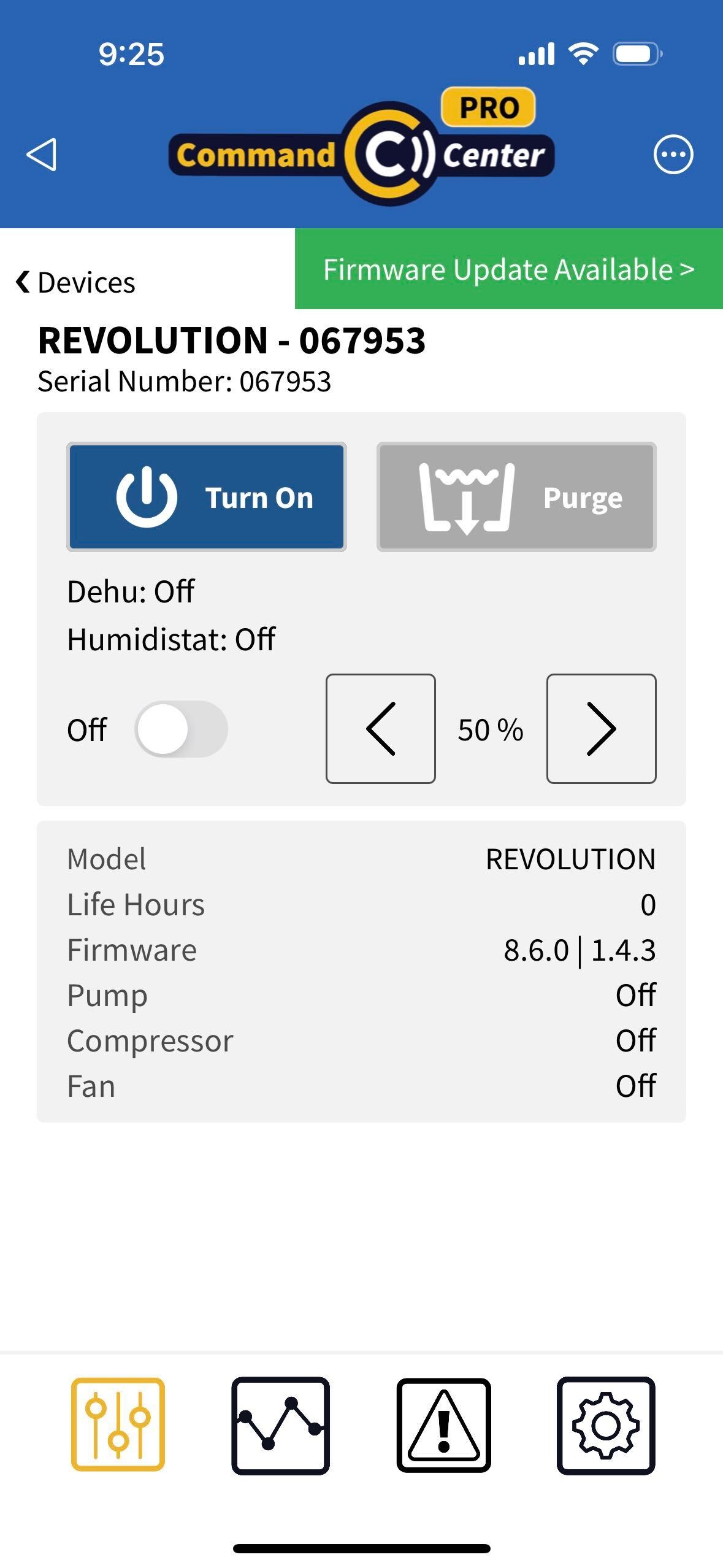|
<< Click to Display Table of Contents >> Update Device Firmware with App |
  
|
|
<< Click to Display Table of Contents >> Update Device Firmware with App |
  
|
To update device firmware if app does not prompt for it:
1. Tap "Devices" at top of app.
2. Tap on the Bluetooth icon next to the device you want to update.
3. Go to "Settings" by tapping the gear icon at the bottom.
4. Navigate to "Update Firmware".
5. Select "BLE".
6. Tap "Update" when prompted.
NOTE: During the update, the device will be unresponsive. Do not turn off the device or close the app until the update is complete.
If a green banner displays showing that a Firmware Update is required, follow these steps:
1.Tap green Firmware Update banner to start process. IMPORTANT: Do NOT change screens, accept or place a call or take any other action on your mobile device until the process is complete as shown on the app and the Command Hub screen. (Process may take up to 2 minutes per device.)
2.Bluetooth will disconnect at the end of firmware update process. Reconnect and verify firmware version has been updated.
3.Note that you can always tap "Check for Firmware Update" in Settings to manually check if firmware updates are available.