|
<< Click to Display Table of Contents >> Connect Devices to WiFi |
  
|
|
<< Click to Display Table of Contents >> Connect Devices to WiFi |
  
|
1.Connect Devices to WiFi while at the job site:
a.WiFi signal at job site must remain stable to maintain WiFi remote connection. If uncertain about stability of jobsite WiFi, connect mobile hotspot as WiFi source and leave it onsite during job.
b.Touch Command Hub screen on device
c.Tap ![]() next to the correct device name and serial number
next to the correct device name and serial number
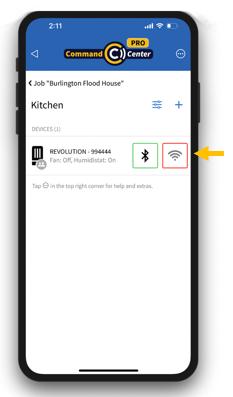
d.Tap Settings icon ![]()
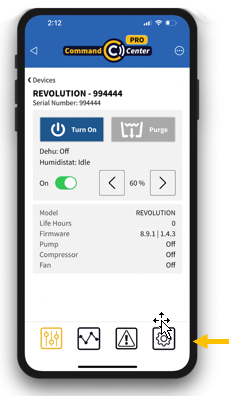
e.Scroll down and tap WiFi Credentials
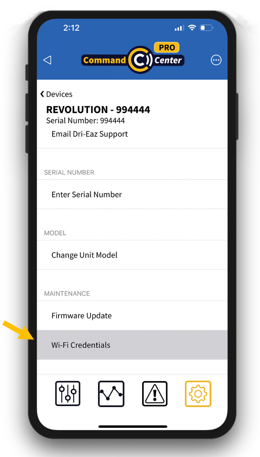
f.Tap Networks and choose the WiFi network you wish to connect with
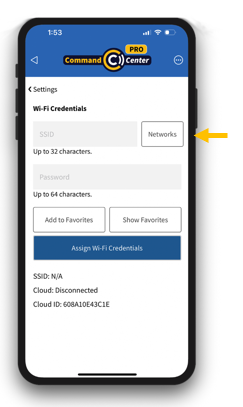
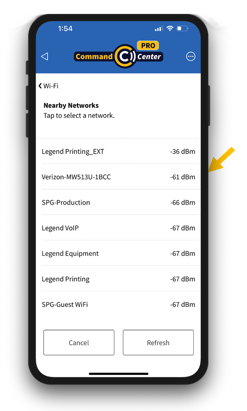
g.Enter network password if required
h.Tap “Assign WiFi Credentials”

i.Tap < Devices (tap “Disconnect” when prompted)
j.WiFi icon ![]() next to selected device will change from red to green when device is connected to WiFi
next to selected device will change from red to green when device is connected to WiFi
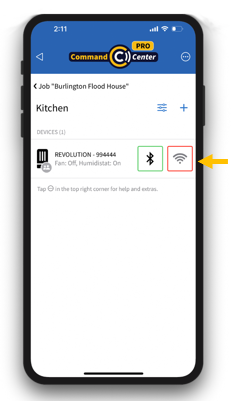
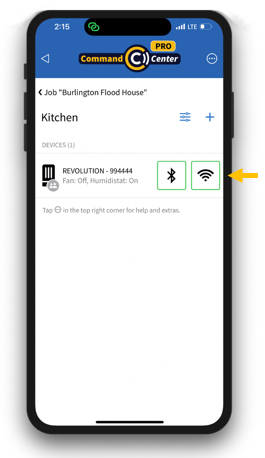
k.Click on ![]() to confirm you can monitor and control the device via WiFi
to confirm you can monitor and control the device via WiFi